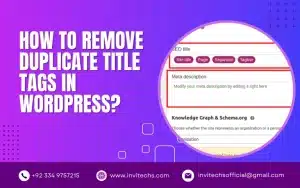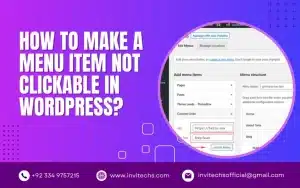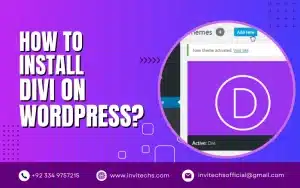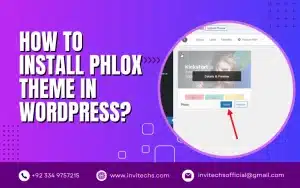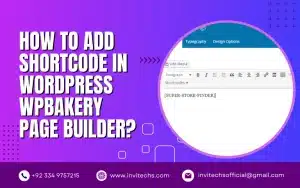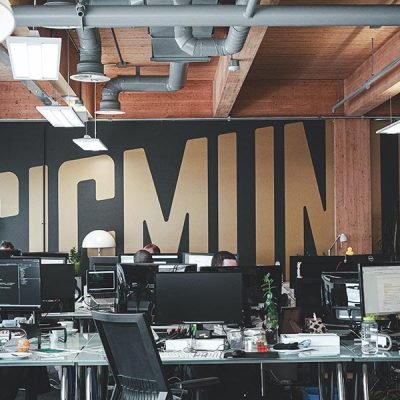As a professional WordPress developer, I understand the importance of visually appealing and user-friendly websites.
That's why I recommend Divi for WordPress, a powerful and versatile theme that can help you easily create a stunning website.
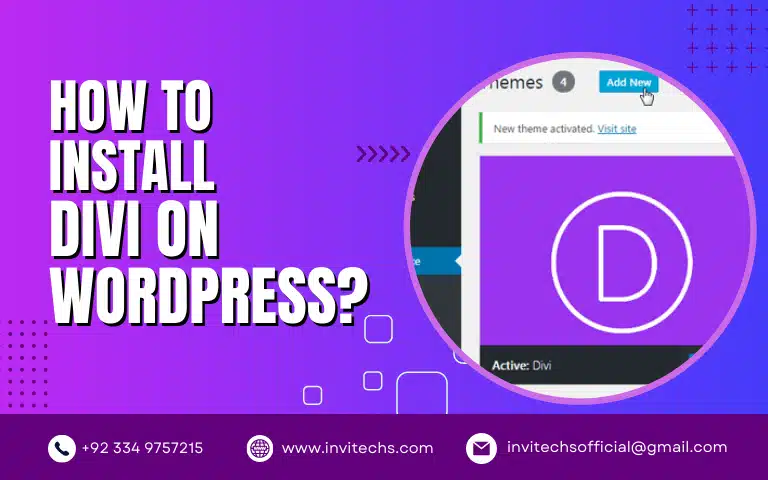
In this article, I'll provide you with a step-by-step guide on how to set up and install Divi for WordPress, so you can create a website that stands out from the competition.
Easy Steps To Install Divi On WordPress
Step 1: Purchase and Download Divi
The first step in creating your website with Divi is to purchase and download the theme from the Elegant Themes website
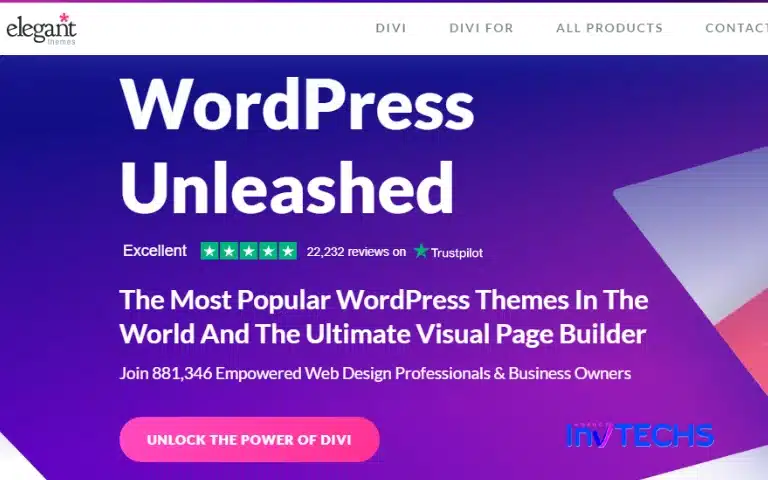
Once you've completed the purchase process, you'll receive a link to download the theme in a .zip file.
Step 2: Install Divi Theme
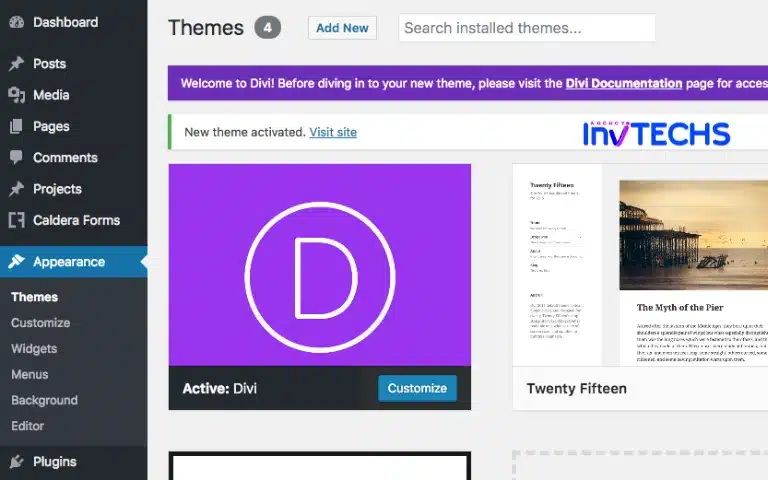
After downloading Divi:
- Log in to your WordPress dashboard and navigate to Appearance > Themes > Add New.
- Click the “Upload Theme” button, select the .zip file you downloaded in Step 1, and click “Install Now.“
- Once the installation is complete, click “Activate” to activate the Divi theme.
Step 3: Customize Divi Theme
Now that you have Divi installed and activated, it's time to customize the theme to suit your needs.
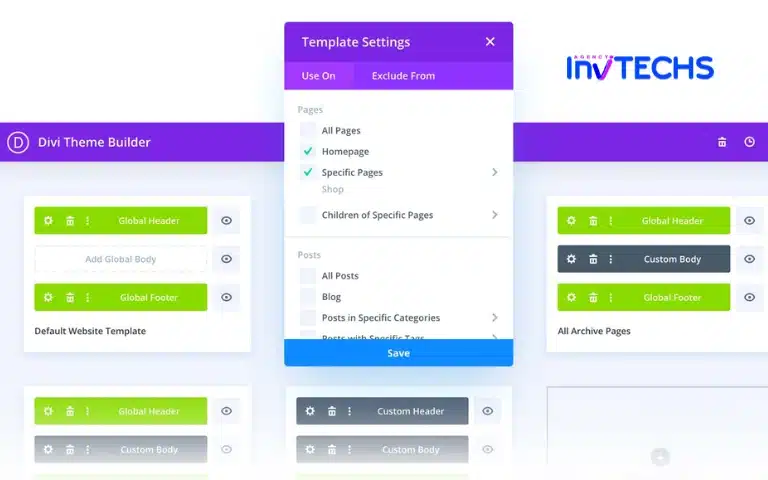
Divi comes with a range of pre-designed templates and modules that you can use to create a website that looks and functions exactly how you want it to. To customize Divi, navigate to Appearance > Customize.
You can change the theme's layout, color scheme, typography, and more from here. You can also use the Divi Builder, a drag-and-drop page builder that makes creating custom pages and layouts easy.
Step 4: Add Content on Website
Once you've customized your Divi theme, it's time to add content to your website. To create a new page, navigate to Pages > Add New.
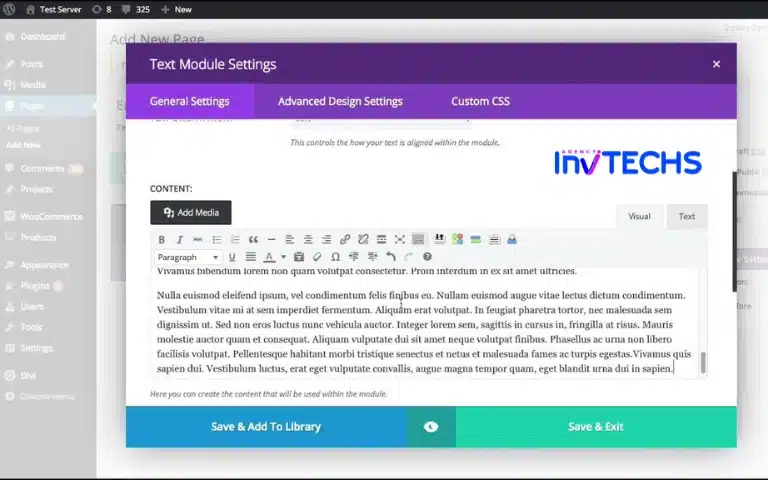
You can use the Divi Builder to add modules, such as text, images, and videos, to your page. You can also use the WordPress editor to create custom posts and pages
Divi works seamlessly with WordPress, so you can use all of WordPress's built-in features, such as categories and tags, to organize your content.
Step 5: Launch Your Website
Now that you've added your content, it's time to launch your website. To do this, navigate to Settings > General and make sure that the "Site Title" and "Tagline" fields are filled in with your website's name and description.
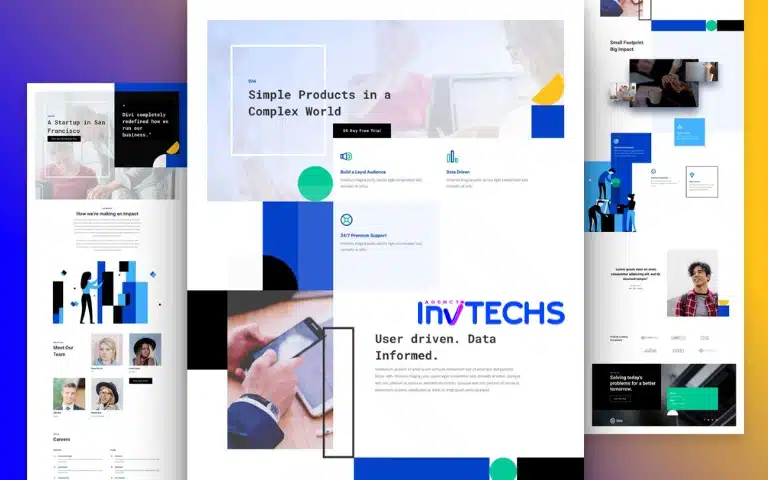
You'll also want to ensure your website is set to "public." To do this, navigate to Settings > Reading and select the "Your latest posts" option.
Why Choose Divi For WordPress?
There are many reasons why Divi is an excellent choice for your WordPress website.
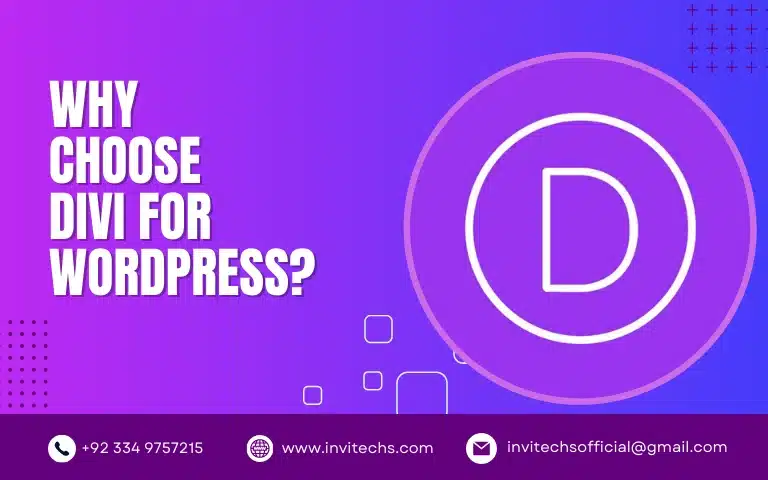
For one, it comes with various pre-designed templates and modules that make it easy to create a visually appealing and functional website without any coding knowledge.
Additionally, Divi is fully customizable, meaning you can tweak and adjust the theme to suit your needs exactly.
Lastly, Divi is regularly updated with new features and improvements, ensuring that your website stays up-to-date with the latest web design trends and technology.
What Kind Of Websites Is Divi Best Suited For?
Divi is a versatile theme that can be used to create almost any website.
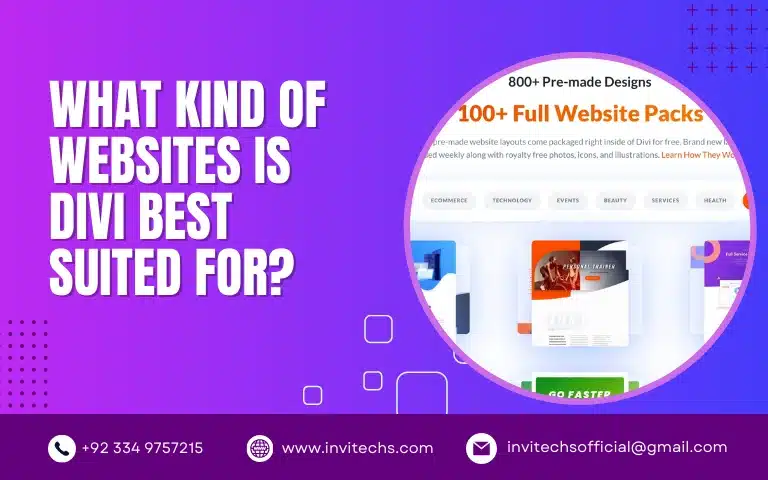
Whether you're building a personal blog, a portfolio website, an e-commerce store, or a business website, Divi has the features and functionality to get the job done.
Additionally, because Divi is so customizable, you can tweak the theme to fit the specific needs of your website, no matter what industry or niche you're in.
FAQs about How To Install Divi On WordPress:
Yes, you can use Divi with your existing WordPress website. Install the theme and customize it to match your branding and content.
Yes, you can use Divi with your existing WordPress website. Install the theme and customize it to match your branding and content.
Yes, Divi works seamlessly with popular e-commerce plugins like WooCommerce, making creating a professional-looking online store easy.
Yes, the Divi Builder is a user-friendly drag-and-drop page builder that makes it easy to create custom pages and layouts without knowing any coding.
Yes, Divi has various customization options, including layout, color scheme, typography, and more, so you can easily customize the theme to match your branding.
Conclusion
Divi is worth considering if you're looking for a powerful and versatile theme for your WordPress website.
With its easy-to-use interface, customizability, and regular updates, Divi is an excellent choice for creating a stunning and functional website.
If you have any questions about Divi or need help setting it up, feel free to contact us for assistance.